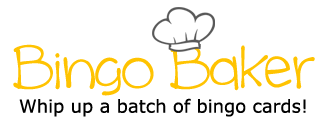Allows you to add some artistic flair to a document Determines where your text is going to start at the bottom of the tab stop positon Determines the amount of space between the text and the edge of the paper Table tools (Design) ribbon- Insert ribbon- Text category- word art Allows you to choose how your text surrounds a certain object Changes the appearance of the table Home ribbon- paragraph category- Bottom right hand corner- "Tabs...."-Leader Determines where the text starts Layout ribbon- page setup category- margins Picture tools ribbon- picture styles category Using symbols to order information Home ribbon- paragraph category- Bullets (or number) Determines the gap between the lines of text File- Save as- Browse- Teacher share- Mmori- Period- (Your name)- (Title it) Home ribbon- paragraph category- Bottom right hand corner- "Tabs...."-Tab stop positon Home ribbon- paragraph category- Bottom right hand corner- "Tabs...." Making the text appear differently What happens when you press the tab button Home ribbon- paragraph category- Bottom right hand corner- "Tabs...." Using a series of rows and columns to organize information Splitting information into different sections Measurement of where your tab will stop What appears before the tab stop positon Changes the pictures image Insert ribbon- illustrations category- Online pictures Picture tools ribbon- arrange category- Wrap text Home ribbon- Paragraph category- line spacing Home- Paragraph category- alignment Allows you to insert pictures from online sources Layout ribbon- page setup category- columns Home ribbon- font category Insert ribbon- Tables category- Tables Allows you to add some artistic flair to a document Determines where your text is going to start at the bottom of the tab stop positon Determines the amount of space between the text and the edge of the paper Table tools (Design) ribbon- Insert ribbon- Text category- word art Allows you to choose how your text surrounds a certain object Changes the appearance of the table Home ribbon- paragraph category- Bottom right hand corner- "Tabs...."-Leader Determines where the text starts Layout ribbon- page setup category- margins Picture tools ribbon- picture styles category Using symbols to order information Home ribbon- paragraph category- Bullets (or number) Determines the gap between the lines of text File- Save as- Browse- Teacher share- Mmori- Period- (Your name)- (Title it) Home ribbon- paragraph category- Bottom right hand corner- "Tabs...."-Tab stop positon Home ribbon- paragraph category- Bottom right hand corner- "Tabs...." Making the text appear differently What happens when you press the tab button Home ribbon- paragraph category- Bottom right hand corner- "Tabs...." Using a series of rows and columns to organize information Splitting information into different sections Measurement of where your tab will stop What appears before the tab stop positon Changes the pictures image Insert ribbon- illustrations category- Online pictures Picture tools ribbon- arrange category- Wrap text Home ribbon- Paragraph category- line spacing Home- Paragraph category- alignment Allows you to insert pictures from online sources Layout ribbon- page setup category- columns Home ribbon- font category Insert ribbon- Tables category- Tables
(Print)
Allows you to add some artistic flair to a document
Determines where your text is going to start at the bottom of the tab stop positon
Determines the amount of space between the text and the edge of the paper
Table tools (Design) ribbon-
Insert ribbon- Text category- word art
Allows you to choose how your text surrounds a certain object
Changes the appearance of the table
Home ribbon- paragraph category- Bottom right hand corner- "Tabs...."-Leader
Determines where the text starts
Layout ribbon- page setup category- margins
Picture tools ribbon- picture styles category
Using symbols to order information
Home ribbon- paragraph category- Bullets (or number)
Determines the gap between the lines of text
File- Save as- Browse- Teacher share-Mmori- Period- (Your name)- (Title it)
Home ribbon- paragraph category- Bottom right hand corner- "Tabs...."-Tab stop positon
Home ribbon- paragraph category- Bottom right hand corner- "Tabs...."
Making the text appear differently
What happens when you press the tab button
Home ribbon- paragraph category- Bottom right hand corner- "Tabs...."
Using a series of rows and columns to organize information
Splitting information into different sections
Measurement of where your tab will stop
What appears before the tab stop positon
Changes the pictures image
Insert ribbon- illustrations category- Online pictures
Picture tools ribbon- arrange category- Wrap text
Home ribbon- Paragraph category- line spacing
Home- Paragraph category- alignment
Allows you to insert pictures from online sources
Layout ribbon- page setup category- columns
Home ribbon- font category
Insert ribbon- Tables category- Tables