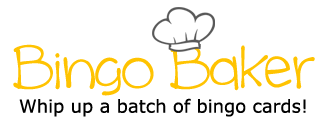Insert Ribbon>Text Category>Word Art drop down menu Move the text to one side of the paper Home Ribbon>Paragraph Category>Bullet/Numbering drop down menu Home Ribbon>Paragraph Category>Arrow pointing down in the bottom right corner>Tabs File Ribbon>save as>Browse>Teacher share>Period 2> Changes the color, shading, general orientation of the picture Home Ribbon>Paragraph Category>Arrow pointing down in the bottom right corner>Tabs Divides the paper vertically into a custom number of sections Changes the line, border or color of the table Layout Ribbon>Margins drop down menu Changes how far the text is from each edge of the page Home Ribbon>Font Category Widens the gap between each line of text Layout Ribbon>Column drop down menu Insert Ribbon>Table Drop down menu Allows you to save what you have put on your Microsoft word into your personal folder Fills in the space of a tab with dashes/periods Changes the font, color, size, style, etc. Inserts a certain number of boxes on the page Click on table>Design Ribbon Determines how far into the page your text will stop when you press tab Click on image>Layout options>Wrap text Home Ribbon>Paragraph Category>Arrow pointing down in the bottom right corner>Tabs Home Ribbon> Paragraph Category>Up and down arrow with the lines next to it Click on image>Format Ribbon Inserts a text box with words of different textures, effects, reflections, colors, etc. Determines where the text will be aligned when you press tab Inserts a picture onto your page from the internet Adds a bullet or number after each time you press enter Home Ribbon>Paragraph Category>Arrow pointing down in the bottom right corner>Tabs Home Ribbon>Paragraph category Sets the distance your text goes when you press tab Allows you to move the image freely Insert Ribbon>Text Category>Word Art drop down menu Move the text to one side of the paper Home Ribbon>Paragraph Category>Bullet/Numbering drop down menu Home Ribbon>Paragraph Category>Arrow pointing down in the bottom right corner>Tabs File Ribbon>save as>Browse>Teacher share>Period 2> Changes the color, shading, general orientation of the picture Home Ribbon>Paragraph Category>Arrow pointing down in the bottom right corner>Tabs Divides the paper vertically into a custom number of sections Changes the line, border or color of the table Layout Ribbon>Margins drop down menu Changes how far the text is from each edge of the page Home Ribbon>Font Category Widens the gap between each line of text Layout Ribbon>Column drop down menu Insert Ribbon>Table Drop down menu Allows you to save what you have put on your Microsoft word into your personal folder Fills in the space of a tab with dashes/periods Changes the font, color, size, style, etc. Inserts a certain number of boxes on the page Click on table>Design Ribbon Determines how far into the page your text will stop when you press tab Click on image>Layout options>Wrap text Home Ribbon>Paragraph Category>Arrow pointing down in the bottom right corner>Tabs Home Ribbon> Paragraph Category>Up and down arrow with the lines next to it Click on image>Format Ribbon Inserts a text box with words of different textures, effects, reflections, colors, etc. Determines where the text will be aligned when you press tab Inserts a picture onto your page from the internet Adds a bullet or number after each time you press enter Home Ribbon>Paragraph Category>Arrow pointing down in the bottom right corner>Tabs Home Ribbon>Paragraph category Sets the distance your text goes when you press tab Allows you to move the image freely
(Print)
Insert Ribbon>Text Category>Word Art drop down menu
Move the text to one side of the paper
Home Ribbon>Paragraph Category>Bullet/Numbering drop down menu
Home Ribbon>Paragraph Category>Arrow pointing down in the bottom right corner>Tabs
File Ribbon>save as>Browse>Teacher share>Period 2>
Changes the color, shading, general orientation of the picture
Home Ribbon>Paragraph Category>Arrow pointing down in the bottom right corner>Tabs
Divides the paper vertically into a custom number of sections
Changes the line, border or color of the table
Layout Ribbon>Margins drop down menu
Changes how far the text is from each edge of the page
Home Ribbon>Font Category
Widens the gap between each line of text
Layout Ribbon>Column drop down menu
Insert Ribbon>Table Drop down menu
Allows you to save what you have put on your Microsoft word into your personal folder
Fills in the space of a tab with dashes/periods
Changes the font, color, size, style, etc.
Inserts a certain number of boxes on the page
Click on table>Design Ribbon
Determines how far into the page your text will stop when you press tab
Click on image>Layout options>Wrap text
Home Ribbon>Paragraph Category>Arrow pointing down in the bottom right corner>Tabs
Home Ribbon> Paragraph Category>Up and down arrow with the lines next to it
Click on image>Format Ribbon
Inserts a text box with words of different textures, effects, reflections, colors, etc.
Determines where the text will be aligned when you press tab
Inserts a picture onto your page from the internet
Adds a bullet or number after each time you press enter
Home Ribbon>Paragraph Category>Arrow pointing down in the bottom right corner>Tabs
Home Ribbon>Paragraph category
Sets the distance your text goes when you press tab
Allows you to move the image freely