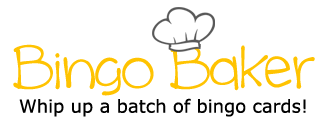Layout Ribbon -> Page setup category -> Columns Insert Ribbon -> Illustration category -> Online Picture Allows you to find a picture you search up and give results from the internet Makes the words/format different Where the text starts and ends Home ribbon -> paragraph category -> Paragraph settings -> "Tabs..." -> Alignment Graphic organizer of text, pictures, etc. Home ribbon -> paragraph category -> Line and Paragraph spacing Home ribbon -> paragraph category -> Align left, Center, Align right, Justify Determines the gap between the lines of text Layout Ribbon -> Page setup category - >Margins Creates a list that includes different symbols Insert Ribbon ->Tables category-> table Home ribbon -> paragraph category -> Paragraph settings -> "Tabs..." -> Leader Creates more sections on the doc Allows you to customize what your doc looks like when tab is pressed Home ribbon -> paragraph category -> Paragraph settings -> "Tabs..." -> Tab Stop Position What appears before the tab stop position Home ribbon -> Font Category Home ribbon -> paragraph category -> Bullets/Numbering Determines where the texts starts Determines where your text is going to start at the tab stop position Home ribbon -> paragraph category -> Paragraph settings -> "Tabs..." File -> Save as -> Browse ->Teacher Share -> MMori -> Period 3 -> your name -> save Measurement of where your tab will stop Layout Ribbon -> Page setup category -> Columns Insert Ribbon -> Illustration category -> Online Picture Allows you to find a picture you search up and give results from the internet Makes the words/format different Where the text starts and ends Home ribbon -> paragraph category -> Paragraph settings -> "Tabs..." -> Alignment Graphic organizer of text, pictures, etc. Home ribbon -> paragraph category -> Line and Paragraph spacing Home ribbon -> paragraph category -> Align left, Center, Align right, Justify Determines the gap between the lines of text Layout Ribbon -> Page setup category - >Margins Creates a list that includes different symbols Insert Ribbon ->Tables category-> table Home ribbon -> paragraph category -> Paragraph settings -> "Tabs..." -> Leader Creates more sections on the doc Allows you to customize what your doc looks like when tab is pressed Home ribbon -> paragraph category -> Paragraph settings -> "Tabs..." -> Tab Stop Position What appears before the tab stop position Home ribbon -> Font Category Home ribbon -> paragraph category -> Bullets/Numbering Determines where the texts starts Determines where your text is going to start at the tab stop position Home ribbon -> paragraph category -> Paragraph settings -> "Tabs..." File -> Save as -> Browse ->Teacher Share -> MMori -> Period 3 -> your name -> save Measurement of where your tab will stop
(Print)
Layout Ribbon -> Page setup category -> Columns
Insert Ribbon -> Illustration category -> Online Picture
Allows you to find a picture you search up and give results from the internet
Makes the words/format different
Where the text starts and ends
Home ribbon -> paragraph category -> Paragraph settings -> "Tabs..." -> Alignment
Graphic organizer of text, pictures, etc.
Home ribbon -> paragraph category -> Line and Paragraph spacing
Home ribbon -> paragraph category -> Align left, Center, Align right, Justify
Determines the gap between the lines of text
Layout Ribbon -> Page setup category ->Margins
Creates a list that includes different symbols
Insert Ribbon ->Tables category-> table
Home ribbon -> paragraph category -> Paragraph settings -> "Tabs..." -> Leader
Creates more sections on the doc
Allows you to customize what your doc looks like when tab is pressed
Home ribbon -> paragraph category -> Paragraph settings -> "Tabs..." -> Tab Stop Position
What appears before the tab stop position
Home ribbon -> Font Category
Home ribbon -> paragraph category -> Bullets/Numbering
Determines where the texts starts
Determines where your text is going to start at the tab stop position
Home ribbon -> paragraph category -> Paragraph settings -> "Tabs..."
File -> Save as -> Browse ->Teacher Share -> MMori -> Period 3 -> your name -> save
Measurement of where your tab will stop