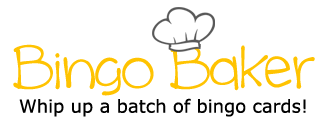Layout ribbon - Page Setup category - Margins Picture Tools (Format) Ribbon - Adjust category Home ribbon - Font category - Font Size, Font Style, etc. Home ribbon - Paragraph category - Paragraph Settings (box with arrow in the bottom right) - Tabs... - Leaders File - Save As - Browse - Teacher Share - MMori - Your Period - Your Name - Title the document - Save Determines where your text starts in relation to the tab stop position Gives your images a different appearance, like making them darker or changing the color Home ribbon - Paragraph category - Line and Paragraph spacing Picture Tools (Format) Ribbon - Arrange Category - Wrap Text determines how your text interacts with your picture Determines the gap between the lines of text Home ribbon - Paragraph category - "Bullets" or "Numbering" TABLE TOOLS Design Ribbon - Borders category Determines what happens when you click tab, like where your text goes and what goes in front of it Inserts text that has a certain style Insert ribbon - Tables category - Tables Changes the overall appearance of words on your document Home Ribbon - Paragraph category - Group of lines Insert ribbon - Illustrations category - Online Picture Measurement of where your text will stop when you click tab Determines where the text starts Layout ribbon - Page Setup category - Columns (drop- down menu) Paragraph Settings (box with arrow in the bottom right) - Tabs... - Alignment Determines what appears before the tab stop position Organizes the text in order using numbers or symbols before each group of text Splits the page into separate vertical sections Changes the space between the edge of the paper and your text Insert ribbon - text category - Word Art (drop-down menu) Home ribbon - Paragraph category - Paragraph Settings (box with arrow in the bottom right) - Tabs... Home ribbon - Paragraph category - Paragraph Settings (box with arrow in the bottom right) - Tabs... - Tab Stop Position Creates a graphic organizer for text, pictures, etc. Inserts a picture from the internet Makes the borders of your graphic organizer different, like changing the style or color Layout ribbon - Page Setup category - Margins Picture Tools (Format) Ribbon - Adjust category Home ribbon - Font category - Font Size, Font Style, etc. Home ribbon - Paragraph category - Paragraph Settings (box with arrow in the bottom right) - Tabs... - Leaders File - Save As - Browse - Teacher Share - MMori - Your Period - Your Name - Title the document - Save Determines where your text starts in relation to the tab stop position Gives your images a different appearance, like making them darker or changing the color Home ribbon - Paragraph category - Line and Paragraph spacing Picture Tools (Format) Ribbon - Arrange Category - Wrap Text determines how your text interacts with your picture Determines the gap between the lines of text Home ribbon - Paragraph category - "Bullets" or "Numbering" TABLE TOOLS Design Ribbon - Borders category Determines what happens when you click tab, like where your text goes and what goes in front of it Inserts text that has a certain style Insert ribbon - Tables category - Tables Changes the overall appearance of words on your document Home Ribbon - Paragraph category - Group of lines Insert ribbon - Illustrations category - Online Picture Measurement of where your text will stop when you click tab Determines where the text starts Layout ribbon - Page Setup category - Columns (drop- down menu) Paragraph Settings (box with arrow in the bottom right) - Tabs... - Alignment Determines what appears before the tab stop position Organizes the text in order using numbers or symbols before each group of text Splits the page into separate vertical sections Changes the space between the edge of the paper and your text Insert ribbon - text category - Word Art (drop-down menu) Home ribbon - Paragraph category - Paragraph Settings (box with arrow in the bottom right) - Tabs... Home ribbon - Paragraph category - Paragraph Settings (box with arrow in the bottom right) - Tabs... - Tab Stop Position Creates a graphic organizer for text, pictures, etc. Inserts a picture from the internet Makes the borders of your graphic organizer different, like changing the style or color
(Print)
Layout ribbon - Page Setup category - Margins
Picture Tools (Format) Ribbon - Adjust category
Home ribbon - Font category - Font Size, Font Style, etc.
Home ribbon - Paragraph category - Paragraph Settings (box with arrow in the bottom right) - Tabs... - Leaders
File - Save As - Browse - Teacher Share - MMori - Your Period - Your Name - Title the document - Save
Determines where your text starts in relation to the tab stop position
Gives your images a different appearance, like making them darker or changing the color
Home ribbon - Paragraph category - Line and Paragraph spacing
Picture Tools (Format) Ribbon - Arrange Category - Wrap Text
determines how your text interacts with your picture
Determines the gap between the lines of text
Home ribbon - Paragraph category - "Bullets" or "Numbering"
TABLE TOOLS Design Ribbon - Borders category
Determines what happens when you click tab, like where your text goes and what goes in front of it
Inserts text that has a certain style
Insert ribbon - Tables category - Tables
Changes the overall appearance of words on your document
Home Ribbon - Paragraph category - Group of lines
Insert ribbon - Illustrations category - Online Picture
Measurement of where your text will stop when you click tab
Determines where the text starts
Layout ribbon - Page Setup category - Columns (drop-down menu)
Paragraph Settings (box with arrow in the bottom right) - Tabs... - Alignment
Determines what appears before the tab stop position
Organizes the text in order using numbers or symbols before each group of text
Splits the page into separate vertical sections
Changes the space between the edge of the paper and your text
Insert ribbon - text category - Word Art (drop-down menu)
Home ribbon - Paragraph category - Paragraph Settings (box with arrow in the bottom right) - Tabs...
Home ribbon - Paragraph category - Paragraph Settings (box with arrow in the bottom right) - Tabs... - Tab Stop Position
Creates a graphic organizer for text, pictures, etc.
Inserts a picture from the internet
Makes the borders of your graphic organizer different, like changing the style or color