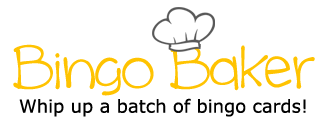Tab Stop Position - Sets where you want your tab to stop Columns - Separates the page in a set amount of parts Alignment - Sets the position of the word (Left, Center, Right, and Justify) Table - A customizable box with columns, rows, and sizes used to organize information Online Picture - Lets you search up an image and puts it on your document Margins - Sets hoe far the words are from the side of the page if tab gets pressed Columns - Layout ribbon, Page set-up category, Columns Tab Stop Position - Home ribbon, Paragraph category, Page settings, then choose where on the ruler you want your tab to stop at Tabs - Using Tab button, Home ribbon, Paragraph category, page settings, tab button Table - Insert ribbon, tables category, add a table Margins - Layout ribbon, page set-up category, Adjust margins Word Art - Alignment - Home ribbon, Paragraph category and click on one of the alignments Alignment (Tabs) - Sets where you want you text to be either on the left, center, or right Tabs - Puts a space after a word to a certain place on a page Line Spacing - Sets how large the gaps are between each line Line Spacing- Home ribbon, Paragraph category, line and spacing Leaders - Home ribbon, Paragraph category, Page settings, then choose either 1, 2, 3, or 4 for what type of design you would like Changing the text (generally) - Home ribbon, Font category Word Art - Allows you to create different designs on your text Bullets/Numbering - Puts an integer/customizable picture before a line Online Pictures - Insert ribbon, Illustrations category, Online pictures Leaders - Sets what type of design you would like for your tabs Pathway to Save - File, Save as, Browse, Teacher share, MMori, Period 5, your name, then type in the name of that document, then press save Alignment (Tabs) - Home Ribbon, Paragraph category, page settings, "Tabs..." then choose your alignment for your tab Bullets/Numbering - Home ribbon, Paragraph category, numbering bullets Changing the text (generally) - Changes the looks and sizes of the words Tab Stop Position - Sets where you want your tab to stop Columns - Separates the page in a set amount of parts Alignment - Sets the position of the word (Left, Center, Right, and Justify) Table - A customizable box with columns, rows, and sizes used to organize information Online Picture - Lets you search up an image and puts it on your document Margins - Sets hoe far the words are from the side of the page if tab gets pressed Columns - Layout ribbon, Page set-up category, Columns Tab Stop Position - Home ribbon, Paragraph category, Page settings, then choose where on the ruler you want your tab to stop at Tabs - Using Tab button, Home ribbon, Paragraph category, page settings, tab button Table - Insert ribbon, tables category, add a table Margins - Layout ribbon, page set-up category, Adjust margins Word Art - Alignment - Home ribbon, Paragraph category and click on one of the alignments Alignment (Tabs) - Sets where you want you text to be either on the left, center, or right Tabs - Puts a space after a word to a certain place on a page Line Spacing - Sets how large the gaps are between each line Line Spacing- Home ribbon, Paragraph category, line and spacing Leaders - Home ribbon, Paragraph category, Page settings, then choose either 1, 2, 3, or 4 for what type of design you would like Changing the text (generally) - Home ribbon, Font category Word Art - Allows you to create different designs on your text Bullets/Numbering - Puts an integer/customizable picture before a line Online Pictures - Insert ribbon, Illustrations category, Online pictures Leaders - Sets what type of design you would like for your tabs Pathway to Save - File, Save as, Browse, Teacher share, MMori, Period 5, your name, then type in the name of that document, then press save Alignment (Tabs) - Home Ribbon, Paragraph category, page settings, "Tabs..." then choose your alignment for your tab Bullets/Numbering - Home ribbon, Paragraph category, numbering bullets Changing the text (generally) - Changes the looks and sizes of the words
(Print)
Tab Stop Position - Sets where you want your tab to stop
Columns - Separates the page in a set amount of parts
Alignment - Sets the position of the word (Left, Center, Right, and Justify)
Table - A customizable box with columns, rows, and sizes used to organize information
Online Picture - Lets you search up an image and puts it on your document
Margins - Sets hoe far the words are from the side of the page if tab gets pressed
Columns - Layout ribbon, Page set-up category, Columns
Tab Stop Position - Home ribbon, Paragraph category, Page settings, then choose where on the ruler you want your tab to stop at
Tabs - Using Tab button, Home ribbon, Paragraph category, page settings, tab button
Table - Insert ribbon, tables category, add a table
Margins - Layout ribbon, page set-up category, Adjust margins
Word Art -
Alignment - Home ribbon, Paragraph category and click on one of the alignments
Alignment (Tabs) - Sets where you want you text to be either on the left, center, or right
Tabs - Puts a space after a word to a certain place on a page
Line Spacing - Sets how large the gaps are between each line
Line Spacing- Home ribbon, Paragraph category, line and spacing
Leaders - Home ribbon, Paragraph category, Page settings, then choose either 1, 2, 3, or 4 for what type of design you would like
Changing the text (generally) - Home ribbon, Font category
Word Art - Allows you to create different designs on your text
Bullets/Numbering - Puts an integer/customizable picture before a line
Online Pictures - Insert ribbon, Illustrations category, Online pictures
Leaders - Sets what type of design you would like for your tabs
Pathway to Save - File, Save as, Browse, Teacher share, MMori, Period 5, your name, then type in the name of that document, then press save
Alignment (Tabs) - Home Ribbon, Paragraph category, page settings, "Tabs..." then choose your alignment for your tab
Bullets/Numbering - Home ribbon, Paragraph category, numbering bullets
Changing the text (generally) - Changes the looks and sizes of the words