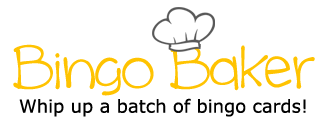Home Ribbon- -> Paragraph Category--> Tabs...--> Alignment Determines the blank space between the edge of the document Home Ribbon--> Paragraph Category--> Alignment Home Ribbon--> Font Category Layout Ribbon --> Page Setup Category--> Columns Makes it so that the line is defined (If Wanted) Layout Ribbon--> Page Setup Category--> Margins Changes the way the rows/columns look on a table Places the line at a certain mark on your ruler Insert Ribbon- -> Illustrations Category--> Online Pictures Places an image on your document Determines the gap between the lines of text Insert Ribbon--> Table Category Table Creates a different effect on your text Home Ribbon--> Paragraph Category--> Tabs... Using a series of rows and columns to organize information Determines where your line stops Makes it so that you can customize the way you want a picture/text box to be moved/looks Format Ribbon--> Arrange Category--> Wrap Text Insert Ribbon--> Text Category--> WordArt Making the text appear differently Design Ribbon--> Table Tools/Borders Category The position on where you place a line Determines where the text starts Home Ribbon- -> Paragraph Category--> Tabs... Leader Format/Picture Tools Ribbon Home Ribbon- -> Paragraph Category--> Line Spacing File--> Save As--> Browse--> Teacher Share--> MMori--> Period-- >Student Splitting information into different sections Uses symbols to organize information Changes the way your online image appears Home Ribbon--> Paragraph Category--> Bullets Home Ribbon--> Paragraph Category-- >Tabs... Home Ribbon- -> Paragraph Category--> Tabs...--> Alignment Determines the blank space between the edge of the document Home Ribbon--> Paragraph Category--> Alignment Home Ribbon--> Font Category Layout Ribbon --> Page Setup Category--> Columns Makes it so that the line is defined (If Wanted) Layout Ribbon--> Page Setup Category--> Margins Changes the way the rows/columns look on a table Places the line at a certain mark on your ruler Insert Ribbon- -> Illustrations Category--> Online Pictures Places an image on your document Determines the gap between the lines of text Insert Ribbon--> Table Category Table Creates a different effect on your text Home Ribbon--> Paragraph Category--> Tabs... Using a series of rows and columns to organize information Determines where your line stops Makes it so that you can customize the way you want a picture/text box to be moved/looks Format Ribbon--> Arrange Category--> Wrap Text Insert Ribbon--> Text Category--> WordArt Making the text appear differently Design Ribbon--> Table Tools/Borders Category The position on where you place a line Determines where the text starts Home Ribbon- -> Paragraph Category--> Tabs... Leader Format/Picture Tools Ribbon Home Ribbon- -> Paragraph Category--> Line Spacing File--> Save As--> Browse--> Teacher Share--> MMori--> Period-- >Student Splitting information into different sections Uses symbols to organize information Changes the way your online image appears Home Ribbon--> Paragraph Category--> Bullets Home Ribbon--> Paragraph Category-- >Tabs...
(Print)
Home Ribbon--> Paragraph Category--> Tabs...--> Alignment
Determines the blank space between the edge of the document
Home Ribbon--> Paragraph Category--> Alignment
Home Ribbon--> Font Category
Layout Ribbon --> Page Setup Category--> Columns
Makes it so that the line is defined (If Wanted)
Layout Ribbon--> Page Setup Category--> Margins
Changes the way the rows/columns look on a table
Places the line at a certain mark on your ruler
Insert Ribbon--> Illustrations Category--> Online Pictures
Places an image on your document
Determines the gap between the lines of text
Insert Ribbon--> Table Category Table
Creates a different effect on your text
Home Ribbon--> Paragraph Category--> Tabs...
Using a series of rows and columns to organize information
Determines where your line stops
Makes it so that you can customize the way you want a picture/text box to be moved/looks
Format Ribbon--> Arrange Category--> Wrap Text
Insert Ribbon--> Text Category--> WordArt
Making the text appear differently
Design Ribbon--> Table Tools/Borders Category
The position on where you place a line
Determines where the text starts
Home Ribbon--> Paragraph Category--> Tabs... Leader
Format/Picture Tools Ribbon
Home Ribbon--> Paragraph Category--> Line Spacing
File--> Save As--> Browse--> Teacher Share--> MMori--> Period-->Student
Splitting information into different sections
Uses symbols to organize information
Changes the way your online image appears
Home Ribbon--> Paragraph Category--> Bullets
Home Ribbon--> Paragraph Category-->Tabs...