
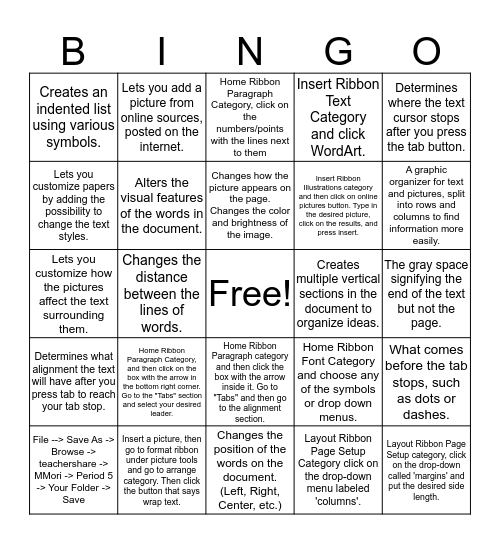
This bingo card has a free space and 31 words: Changes the position of the words on the document. (Left, Right, Center, etc.), Home ribbon paragraph category and click on the groups of lines on the bottom left of the category., Changes the distance between the lines of words., Home Ribbon Paragraph category and then click on the groups of lines with the arrows pointing to the top and bottom., Creates an indented list using various symbols., Home Ribbon Paragraph Category, click on the numbers/points with the lines next to them, Alters the visual features of the words in the document., Home Ribbon Font Category and choose any of the symbols or drop down menus., Creates multiple vertical sections in the document to organize ideas., Layout Ribbon Page Setup Category click on the drop-down menu labeled 'columns'., The gray space signifying the end of the text but not the page., Layout Ribbon Page Setup category, click on the drop-down called 'margins' and put the desired side length., What happens when you press the "tab" button on your keyboard. Determines where the tab stops, leader, an text align at the tab., Home Ribbon Paragraph Category, click on the box with the arrow, then click "tabs" to edit them., A graphic organizer for text and pictures, split into rows and columns to find information more easily., Insert Ribbon Tables Category, and then the design and layout ribbons under table tools., What comes before the tab stops, such as dots or dashes., Home Ribbon Paragraph Category, and then click on the box with the arrow in the bottom right corner. Go to the "Tabs" section and select your desired leader., Determines what alignment the text will have after you press tab to reach your tab stop., Home Ribbon Paragraph category and then click the box with the arrow inside it. Go to "Tabs" and then go to the alignment section., Determines where the text cursor stops after you press the tab button., Home Ribbon Paragraph Category and click on where you edit tabs. Then write in the box and press set or okay., File --> Save As -> Browse -> teachershare -> MMori -> Period 5 -> Your Folder -> Save, Lets you add a picture from online sources, posted on the internet., Insert Ribbon Illustrations category and then click on online pictures button. Type in the desired picture, click on the results, and press insert., Lets you customize papers by adding the possibility to change the text styles., Insert Ribbon Text Category and click WordArt., Lets you customize how the pictures affect the text surrounding them., Insert a picture, then go to format ribbon under picture tools and go to arrange category. Then click the button that says wrap text., Changes how the picture appears on the page. Changes the color and brightness of the image. and Picture Tools Format Ribbon Adjust Category and then click color or image sharpening.
word review - Charlotte Steinbeck | Word Review Seth G. | Word review bingo for Deven C | Word Review - Matteo C. | Chris Aintablian's Bingo Card
Share this URL with your players:
For more control of your online game, create a clone of this card first.
Learn how to conduct a bingo game.
With players vying for a you'll have to call about __ items before someone wins. There's a __% chance that a lucky player would win after calling __ items.
Tip: If you want your game to last longer (on average), add more unique words/images to it.